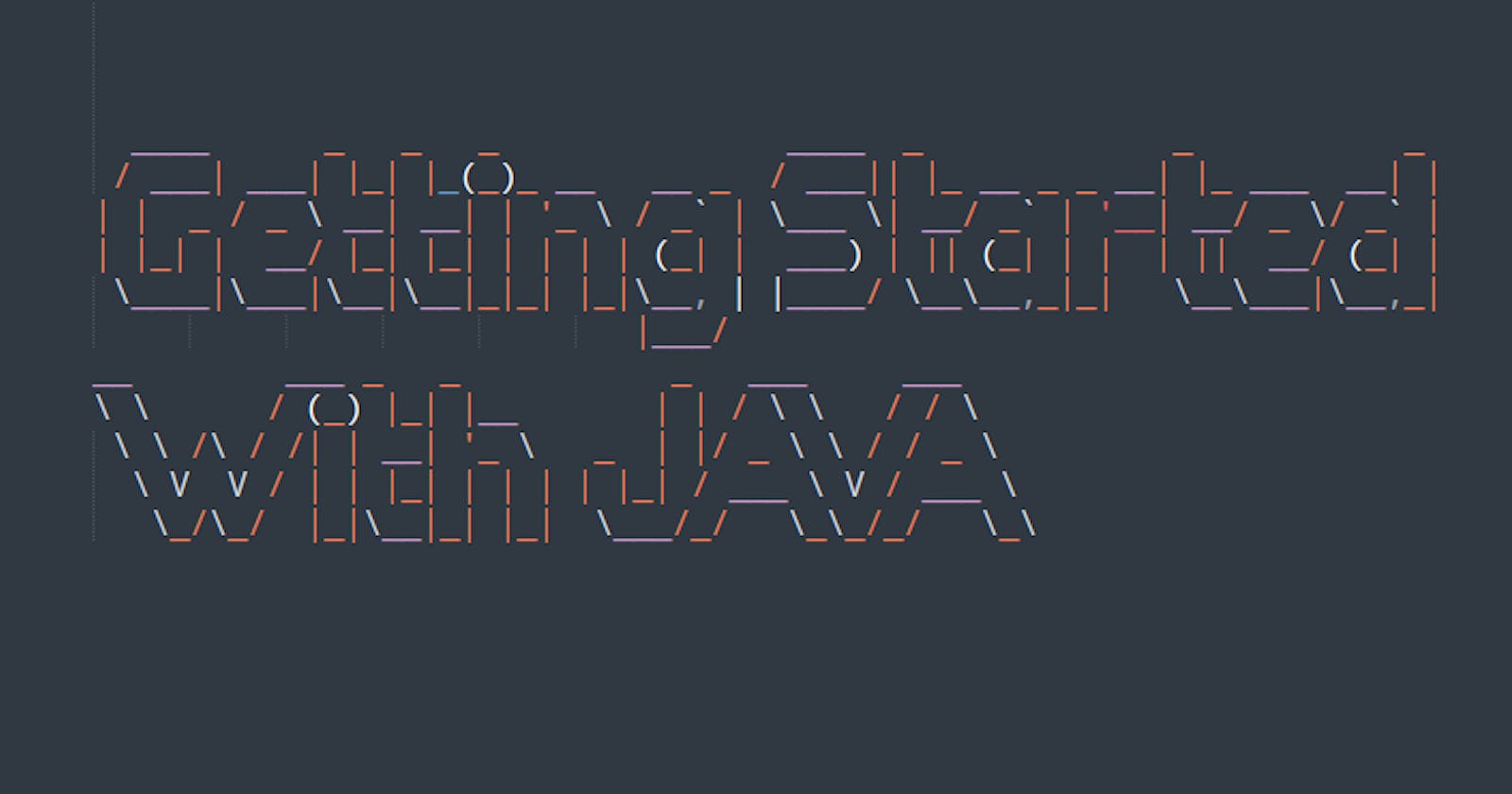You can install the latest version of java for Windows and macOS from its official site. For Linux-based distributions command line is the recommended option. Follow the instructions:
- Install java for MacOS
- Install java for Windows
- Install java for linux Note: Though you can download and install JDK for Linux from the official site, I would highly recommend you to use the official package manager for your distribution.
Java on Linux distributions
Ubuntu, Debian, and distributions that use apt as the package manager Open your terminal and follow the guide
Update the package index
$ sudo apt-get updateCheck if Java is not already installed:
$ java --versionIf Java is already installed we'll get output similar to below
openjdk 17.0.1 2021-10-19 OpenJDK Runtime Environment (build 17.0.1+12) OpenJDK 64-Bit Server VM (build 17.0.1+12, mixed mode)If not, then install java
$ sudo apt-get install default-jdkFor arch and arch-based distributions
Update the system
$ sudo pacman -SyyuCheck if Java is not already installed:
$ java --versionSearch for available JRE in the arch repository
$ pacman -Ss java | grep jre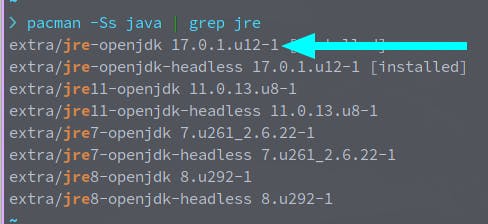 Install the latest jre
Install the latest jre$ sudo pacman -S jre-openjdkSimilarly, search for the latest JDK and install it
$ pacman -Ss java | grep jdk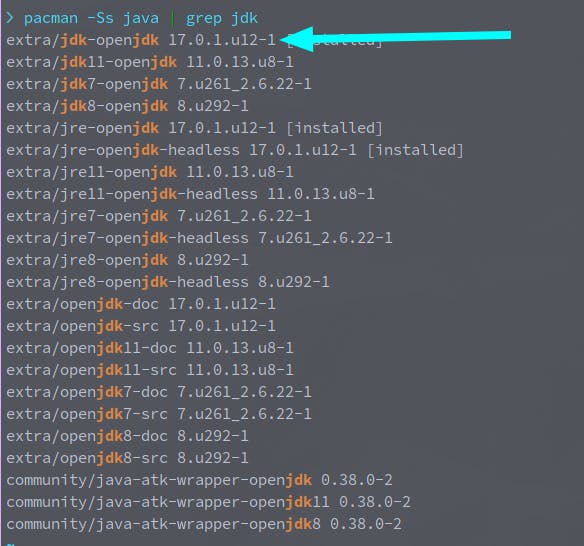
$ sudo pacman -S jdk-openjdkThe next thing you may want to install is an Integrated Development Environment (IDE). There are so many IDE's available for Java development. One of the best being IntelliJ IDEA. You may even consider setting a Java Development Environment in your preferred text editor such as VSCode or Atom, etc. I leave these things to your liking.